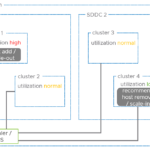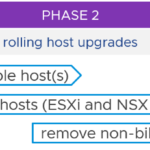Elasticity is one of the many benefits of using VMware Cloud on AWS. Customers can configure a specific Elastic DRS (EDRS) policy for scaling out and scaling in their clusters running in their Software-Defined Data Centers (SDDCs) on VMware Cloud on AWS. Even though the release of the new EDRS capabilities was released in the same timeframe as SDDC version 1.22, it is not bound to this specific release. All VMware Cloud on AWS customers will benefit from these EDRS enhancements including custom EDRS policies!
With the latest Cloud Console updates, customers have even more flexibility with scalability configurations. A new ‘Elasticity’ tab is in the top menu when logging into your VMware Cloud Console account, creating a better overview of clusters and configured elasticity policies.
It shows the current policy per cluster, by default the Elastic DRS Baseline Policy, and the policy details. The three dots before the cluster name let you change or configure the active EDRS policy. Next to the original policies, there’s now an option to create custom policies to fine-tune SDDC elasticity to match your business requirements.
- Elastic DRS Baseline Policy
This policy monitors the SDDC to ensure the underlying infrastructure remains operational. - Optimize for Best Performance
When scaling in, this policy removes hosts gradually to avoid performance slowdowns as demand spikes. - Optimize for Lower Cost
When scaling in, this policy removes hosts quickly to maintain baseline performance while keeping host counts to a practical minimum. - Rapid Scaling
We will add multiple hosts at a time based on cluster CPU and memory utilization. - Custom Managed EDRS Policy
Customize your Elastic DRS policy at the cluster level to manage the autoscaling behavior.
Updating your EDRS policy is easy and is immediately applied once saved. Each policy comes with its own behavior as briefly explained above. The custom-managed EDRS policy is a new option. The minimum and maximum (soft-limit) cluster size for all resources (CPU, Memory, Storage) can be set, including a scale increment. The scale increment means EDRS will add/remove hosts when the policy reaches scale-out/scale-in thresholds.
There are many options to influence scale-out behavior. A scale-out threshold can be set (or disabled) per resource, allowing for a more granular approach to scaling your cluster. The scale-out threshold means a host will be added when any resource reaches the set threshold. You can choose not to scale out for CPU and Memory by selecting ‘Disabled.’
The scale-out percentage change is the increase or decrease in the scale-out percentage with respect to the previously applied EDRS policy. It shows the configured threshold. The threshold can be disabled or 60% to 95% in 5% increments for CPU and memory. The storage threshold is 80% by default but can be altered to 75 or 70 percent.
The same configurable apply to scaling in. Scale-in thresholds are easily configured by selecting the ‘Scale In’ slider. Once enabled, the thresholds can be set to 5 to 50 percent for CPU, 5 to 60 percent for memory, and 5 to 40 percent for storage, using 5 percent increments.
Customizing your cluster-level EDRS policy to manage autoscaling behavior was never easier!
–originally authored and posted by me at https://vmc.techzone.vmware.com/resource/cluster-conversion-i4i-instance-type–